Simple implementation of notifications using Jquery
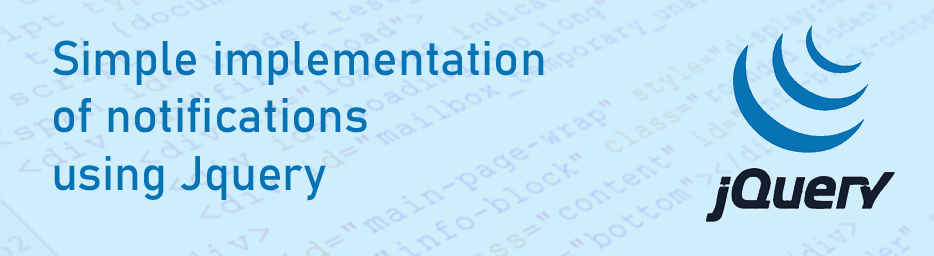
Introduction
In today's web development landscape, user experience is paramount. A key aspect of enhancing user experience is providing timely and informative notifications. jQuery, a popular JavaScript library, offers a straightforward approach to implementing custom notifications. This article will guide you through a simple yet effective method to create visually appealing and functional notifications using jQuery.
Goal
Implement simple and lightweight notification functionality using Jquery, CSS, HTML, Bootstrap 5, Bootstrap Icons.
HTML
<div id="notify-layout"></div>
<div id="notify-block" class="notify-block bg-success">
<i class="bi bi-info-square me-1"></i>
</div>
First of all create an empty div notify-layout in which we will insert notifications. Also create a hidden template notify-block for notifications.
Class bi-info-square is Bootsrap Icon element. Class bg-success is Bootsrap background class.
CSS
#notify-layout {
width: 260px;
position: fixed;
top: 80px;
right: 20px;
z-index: 100;
}
.notify-block {
display: none;
width: 260px;
padding: 12px;
border-radius: 6px;
color: #FFFFFF;
font-size: 16px;
font-weight: 400;
margin-bottom: 12px;
}
Element with class notify-layout will always be placed in the top right corner of the screen, even if scrolling is used.
Element with class notify-block is hidden and is template for all notifications.
JavaScript
$(document).ready(function() {
// Call notification
notify(message);
// Notification
function notify(message) {
// Clone notification template and create new notify block
var notifyBlock = $("#notify-block").clone();
// Insert the message into the notify block
notifyBlock.append(message);
// Show notify block
notifyBlock.css('display', 'inline-block');
// Create and change ID for notify block
var datetime = new Date();
notifyBlock.attr('id', 'notify-block-' + datetime.getTime());
// Insert new notify block into notify-layout
$("#notify-layout").append(notifyBlock);
// Hide notification after 2 seconds
setTimeout(function() {
$(notifyBlock).slideToggle('slow');
}, 2000);
}
});
Script Overview:
- Create a notification block from a template.
- Make the block visible.
- Assign a unique ID to the block.
- Add a message to the block.
- Place the notification block within the main container.